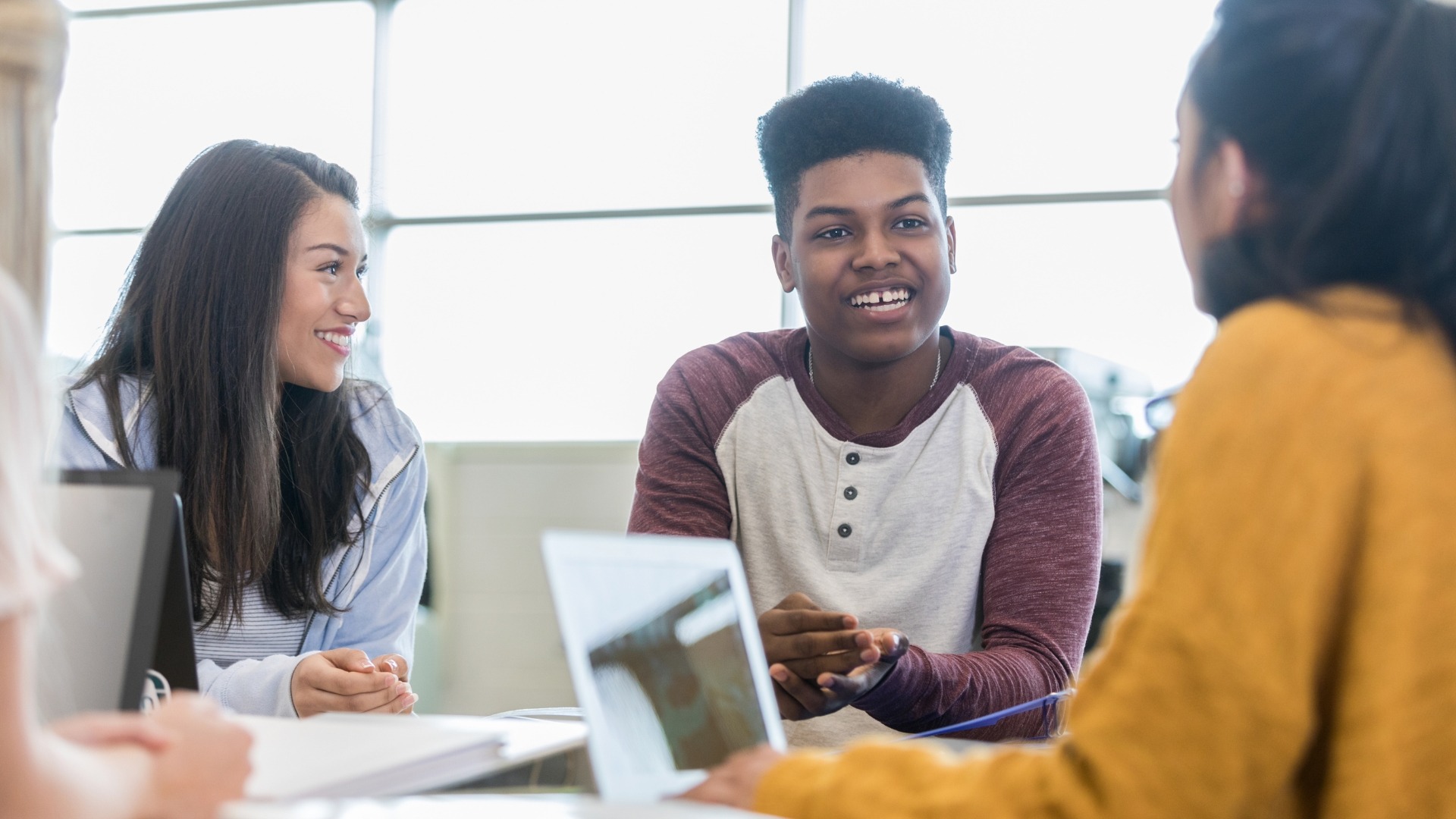Google Workspace Login: Mastering Collaboration for Peak Team Performance
Have you ever struggled to streamline your team’s workflow, especially when it comes to communication and collaboration? If so, you’re not alone. Effective teamwork is crucial for success in any endeavor, whether it’s a startup, nonprofit, or established enterprise.
In this comprehensive guide, we’ll walk you through the entire process from signing up for Google Workspace to leveraging its powerful tools for seamless teamwork and productivity.
Getting Started with Google Workspace Login
Signing up for Google Workspace is the first step toward unlocking a suite of tools designed to enhance collaboration and productivity within your team.
- Navigate to Google Workspace Login: Visit the Google Workspace website and click on the “Get Started” button to begin the sign-up process.
- Choose Your Plan: Select the plan that best suits your team’s needs, whether it’s the Business Standard, Business Plus, or Enterprise plan.
- Enter Your Details: Provide your organization’s information, including name, number of employees, and domain name.
- Verify Domain Ownership: Verify your domain ownership to authenticate your organization and set up your Google Workspace account.
- Set Up User Accounts: Create user accounts for your team members, assigning them appropriate roles and permissions.
Optimizing Your Workspace for Team Collaboration
Once you’ve successfully logged in to Google Workspace Login interface, it’s time to optimize your setup to maximize teamwork and efficiency.

- Customize Your Dashboard: Arrange your Google Workspace dashboard to prioritize the tools and apps your team uses most frequently.
- Set Up Communication Channels: Create dedicated communication channels using Google Chat and Google Meet for real-time collaboration and meetings.
- Organize Shared Drives: Utilize Google Drive’s shared drives to centralize documents, files, and resources for easy access and collaboration.
- Enable Collaboration Features: Enable features like document commenting, editing suggestions, and real-time collaboration in Google Docs, Sheets, and Slides.
- Integrate Third-Party Apps: Explore and integrate third-party apps and extensions to extend the functionality of Google Workspace and tailor it to your team’s specific needs.
Facilitating Effective Teamwork with Google Workspace
Now that your Google Workspace is set up, it’s time to harness its full potential to foster effective teamwork and collaboration.
- Encourage Communication: Foster open communication among team members by encouraging the use of Google Chat for quick questions and updates.
- Streamline Document Sharing: Simplify document sharing and collaboration by utilizing Google Drive’s sharing settings and permissions.
- Schedule Collaborative Sessions: Schedule regular collaborative sessions using Google Calendar and Google Meet to discuss projects, share updates, and brainstorm ideas.
- Assign Tasks and Deadlines: Use Google Tasks or third-party task management apps integrated with Google Workspace to assign tasks, set deadlines, and track progress.
- Monitor Progress and Provide Feedback: Regularly monitor project progress using Google Workspace’s reporting and analytics tools, and provide constructive feedback to team members to drive continuous improvement.
Conclusion: Elevating Team Productivity with Google Workspace
By leveraging the full potential of Google Workspace, you can streamline your team’s workflow, enhance collaboration, and boost productivity. From sign-up to teamwork, this step-by-step tutorial has equipped you with the knowledge and tools you need to make the most of Google Workspace for your organization’s success.
Action Plan
Tools to Utilize:
- Google Chat and Google Meet: Leverage these for seamless real-time communication and team meetings.
- Google Drive’s Shared Drives: Centralize document storage and streamline collaboration efforts.
- Google Calendar: Use it to schedule collaborative sessions, set deadlines, and organize team events effectively.
Step-by-Step Plan:
- Dashboard Optimization: Take time to review and customize your Google Workspace dashboard to prioritize essential tools and resources.
- Communication and Collaboration Channels: Set up dedicated channels using Google Chat and Google Meet, and explore features like document commenting and real-time collaboration in Google Drive.
- Scheduling and Task Management: Utilize Google Calendar to schedule regular team meetings and collaborative sessions, and employ Google Tasks or integrated task management apps to assign tasks, set deadlines, and monitor progress.
- Feedback and Improvement: Regularly monitor project progress using Google Workspace’s reporting and analytics tools, and provide constructive feedback to team members to drive continuous improvement and optimize workflow efficiency.